Thanks for getting back on that.
Oh one more thing, is there a way to bring back the classic start menu and delete Whisker?
Go through same procedure you just did above to add an "Item" to the panel. Click "+" to add and you'll see "Applications Menu" as one of the first listings. That's the classic menu -- select it and add it. Once added, highlight it in the items list and click the edit item button. Now, click the generic Xfce icon to open a window with icon choices on it if you want to change the generic one.
generic Xfce icon
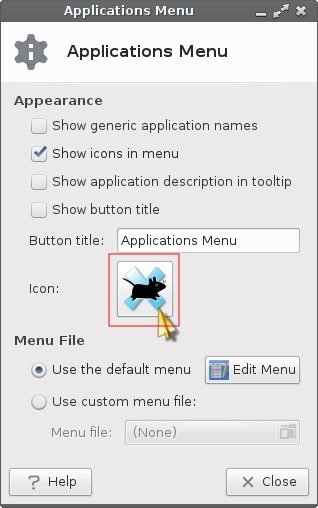
With "Applications Icons" in the drop-down box at top of window, scroll through until you find the LL menu icon, or any other you might want to use.
under "Applications" icons
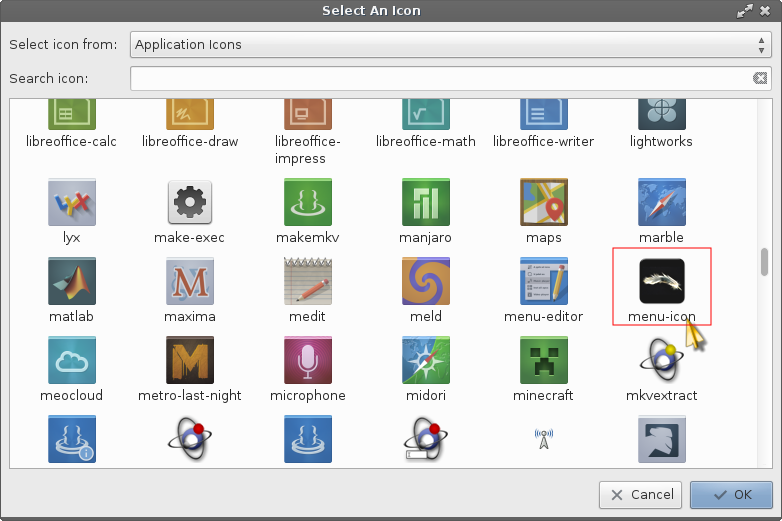
Select it, hit "OK" and your done.
EDIT: Nevermind -- just saw you asked same question elsewhere and already got the answer.